The Book, "Who is Melvin Bubble" by Nick Bruel is such a fun book to read to your students, and is a great template for having them write their own version of the book.
The book template
Below I have a link to a Google Docs version of a template document that I use with my students. After you have read the book together they will be able to fill in the book with their own information, humour and creativity,
Tap here for a open the storybook template
Learning how to draw yourself as a cartoon
I have also included a copy of the presentation I put together to help students learn how draw themselves as a Melvin Bubble style cartoon. I found the best way to use this was to email the link to the slides to the whole class and then have them go through it by themselves when they get up to the illustration stage.
If you find this useful and get some good results I would love if you could share them with me on twitter mentioning @Shaunyk@shaunyk
Tap here for a open the storybook template
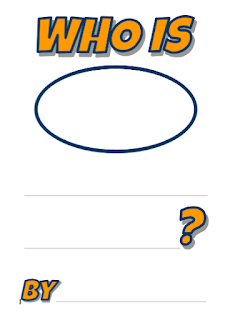
The book template
Below I have a link to a Google Docs version of a template document that I use with my students. After you have read the book together they will be able to fill in the book with their own information, humour and creativity,
Tap here for a open the storybook template
Learning how to draw yourself as a cartoon
I have also included a copy of the presentation I put together to help students learn how draw themselves as a Melvin Bubble style cartoon. I found the best way to use this was to email the link to the slides to the whole class and then have them go through it by themselves when they get up to the illustration stage.
If you find this useful and get some good results I would love if you could share them with me on twitter mentioning @Shaunyk@shaunyk
Tap here for a open the storybook template
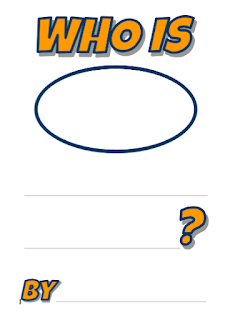










.png)
